Enabling New Tabs in the Browser
It is common for SmartSolve customers to enable new tabs in their web browsers for ease of navigation through SmartSolve. Please contact your system administrator to configure your web browser to change how your web pages are displayed in tabs.
- Open the Internet browser.
- Access the Internet options in the browser window. For example, in Internet Explorer, the Internet options are found under
 .
. - In the General tab, click the Settings button in the Tabs section of the window.
Result: The Tabbed Browsing Setting window is displayed.
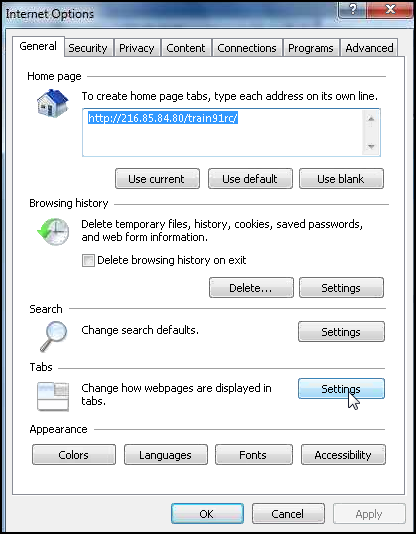
- In the Tabbed Browsing Settings window, select the Always open pop-ups in a new tab option.
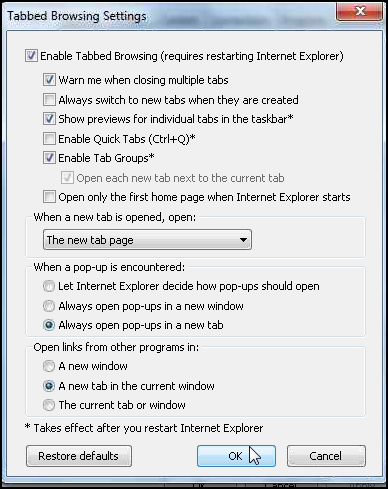
- Click the OK button and then click the OK button in the Internet Options window to save the changes and close the window.
Result: The option has now been set. You may have to exit and re-open the browser for the settings to apply.
See Also